Resources & Presentations
LinkedIn Tips to Market Your Personal Brand and Business
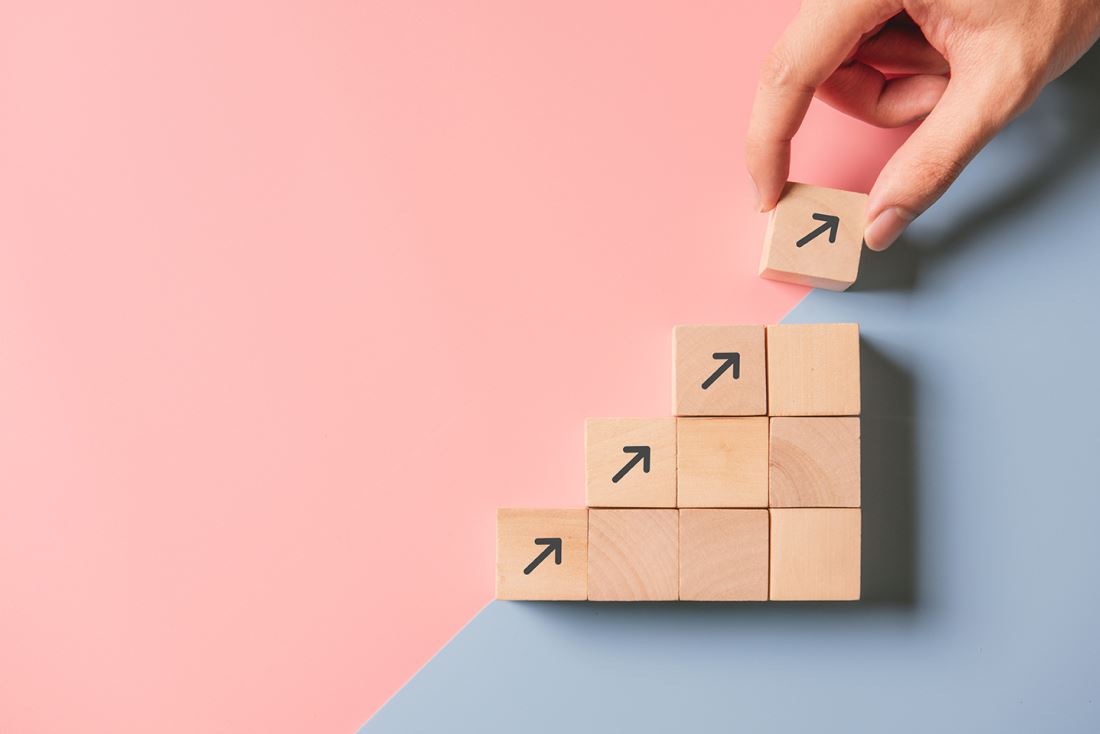
LinkedIn can be a great channel to expand your professional network and generate new leads. Simply creating a profile, however, is not enough to generate meaningful results for your business. Learn how to optimize your personal profile to get more of the right visibility and support your business goals. Discover LinkedIn’s lesser-known features and get tips on how to make them work for you.
Whether you are a small business owner looking to make connections and build momentum, or a manager wanting to get your employees more engaged in nurturing customer relationships, this guide will help you understand and communicate the value of a strong presence on LinkedIn.
Presentation Transcript
Agenda
- Why LinkedIn?
- LinkedIn Etiquette
- Elements of a Strong Profile
- Beyond Your Profile
- What Else Can You Do on LinkedIn?
- Action Items
- Further Reading
Why LinkedIn?
Reach New Leads
- It’s the world’s largest professional network - over 350+ million members
- LinkedIn reaches 37% of the total U.S. digital population
Lead Generation
- 80% of social media B2B leads come from LinkedIn
- 50% of LinkedIn members are more likely to purchase from a company they engage with on LinkedIn
Build Your Brand
- LinkedIn profiles represent your company brand as well as your personal brand
- Strong employee profiles are a competitive advantage
- For professional services companies, profiles are the “product pages” for your service offerings - clients are buying your talent
Visibility
- Increased visibility is a two-way street
- When you list your company as a current employer, you automatically appear on its company page and a link to the page will be on your profile
- As an employee, you will also automatically follow the company page 6
- Each time you engage with your company’s posts (articles, case studies, news releases), it becomes visible to other connections and expands your company’s reach
Connect
- Connect with potential clients and business partners
- A strong profile makes a positive first impression
- Get introduced to a 2nd or 3rd degree connection
- Reach out to your connections for help with research or solving a challenge
Resources
- Find helpful links and resources
- The LinkedIn “Pulse” feature curates the most popular articles of the day so it’s easy to keep up with emerging news and trends
- Content is tailored to your interests based on your LinkedIn profile
- Stay current on relevant company, influencer and connection updates
LinkedIn Etiquette
Profile Views
- LinkedIn alerts users when someone has viewed their profile
- Go to Profile > Who’s Viewed Your Profile to get analytics
- See what actions you took on the days you got more views
- In most cases, it’s okay if your contact knows that you’ve viewed their profile
- A view can even serve as a touch point or reminder
- If you want to view a profile anonymously: log out of LinkedIn and search through Google. Open an “Incognito” window in Chrome.
- In some cases, you will only be able to see a basic profile if you are not logged in
Privacy
- LinkedIn allows you to select which information is available to the public through search
- Consider leaving enough boxes checked that prospective clients can get a sense for your skills and experience
Elements of a Strong Profile
- At the very least, your profile should be complete:
- 11x more likely to get profile views if you include a photo
- 13x more profile views if you list skills on your profile
Photo
- Use a high-quality headshot. Make eye contact and smile
Background
- LinkedIn allows you to upload a “cover photo” if you wish (lots of websites provide free images)
Summary
- Highlight your key skills and include keywords for search discovery
Experience
- Add work experience and job descriptions
- Add sections to call out languages, certifications, publications, volunteering experience and more
Skills and Endorsements
- When you add skills to your profile, your connections can endorse you
- Endorsements help build credibility in your areas of expertise
- Skills will automatically be sorted by most endorsed, but you can also drag and drop to arrange them
Recommendations
- Clients can leave testimonials that speak to the quality of your work
- Colleagues and supervisors can speak to your working style and strengths
- One of the best ways to get recommendations is to leave them for others
Media
- Add media to provide depth and context around your experience or summary
- You can upload documents, photos, links, videos and presentations to any section of your profile
Links
- Link to your company somewhere on your profile page
- It adds context to your work and helps increase inbound traffic to your company’s site
- If you don’t have a personal website, you can use your company bio page as a website under contact info
- Add company media to your work experience
- Ex. your bio page, case studies about your clients, blog articles you contributed to, etc.
Beyond Your Profile
CRM
- Use LinkedIn’s CRM functions to manage professional relationships
- Use the “Relationship” tab to create notes, reminders, tag profiles or record how you met your connections
- This information will only be visible to you
- Keep track of contact information
- Edit your connections’ contact info to make it most relevant to you
- This will be private and won’t affect their profiles
Groups
- Join Groups to stay up-to-date on industry trends, build your network, connect with influencers and discuss hot topics
- Search by keyword to find groups that match your interests
- Group participation allows you to “soft pitch” your skills and expertise
- Consider joining groups that your clients or prospects participate in
- You can view their visible groups on their profiles
- Reminder: LinkedIn will notify them that you have viewed their profiles
Messages
- Send InMail
- Reach out with a “delivery guaranteed” private message
- Requires purchasing InMail credits or a Premium account subscription
- Credits expire after 90 days if you don’t use them
- Your credits will be refunded if the recipient replies in 90 days
Updates
- Share an update
- Choose to share your update publicly or just with connections
- Examples: exciting company news, recently launched work, interesting articles, etc.
- You can tag connections or companies with “@“ followed by their name
Publishing
- Publish a post
- When you publish a post, it appears in your connections’ feeds
- The best posts are picked up by LinkedIn’s digital magazine, Pulse
LinkedIn Pulse
- “World’s first personalized business news digest”
- Great way to foster ongoing learning and professional development
- View on LinkedIn (Interests > Pulse) or download the Pulse app
- Companies and Influencers
- Follow clients, competitors or industry leaders to see their latest updates
SlideShare
- SlideShare is a leading social media website for sharing presentations and professional content
- You can add SlideShare presentations directly to your LinkedIn profile or share them easily in an update
- Provides engaging content to your audience
- Allows people to find you more easily for topics, increases search visibility
Your LinkedIn View At A Glance
- It’s relatively quick and easy to monitor your LinkedIn.
- From the Home screen you can: Share/publish conten, Endorse, congratulate and like status updates, Monitor profile visits, Connect with new users
- If you only have 10 minutes a week to keep up with LinkedIn:
- LinkedIn suggests interactions in the “Ways to Keep in Touch” panel on your homepage
- Gives you quick updates from your connections
- You can comment or like posts directly from this panel
Conclusion & Action Items
- Using LinkedIn is an easy way to help improve your company’s visibility
- LinkedIn is a multi-purpose platform; use it to inform, connect, publish, and more
Action Items:
- Complete or update your profile
- Make sure your profile is linked to your company
- Check in for 10 minutes a week
- Browse “Ways to Keep in Touch” for quick interaction suggestions
